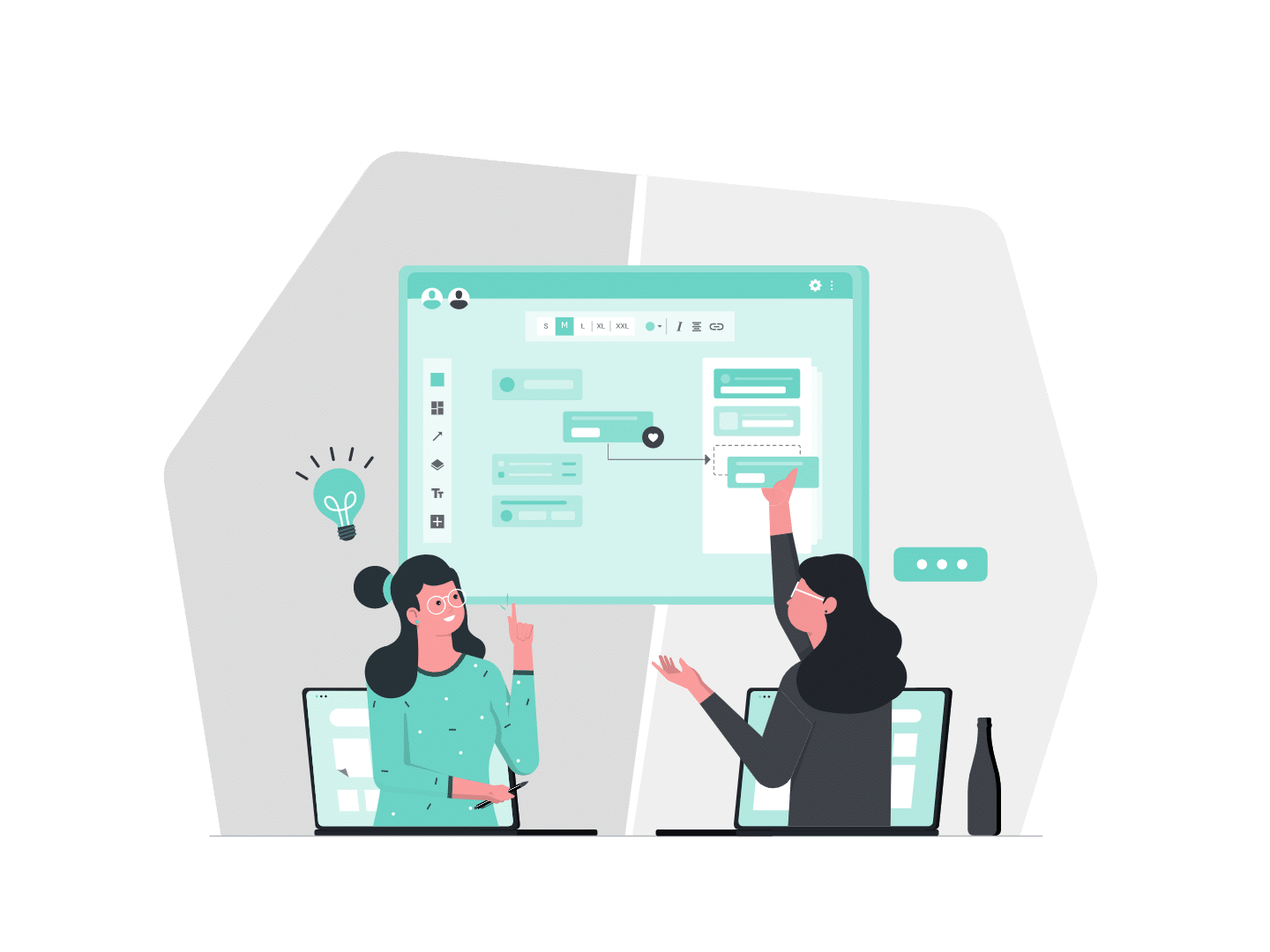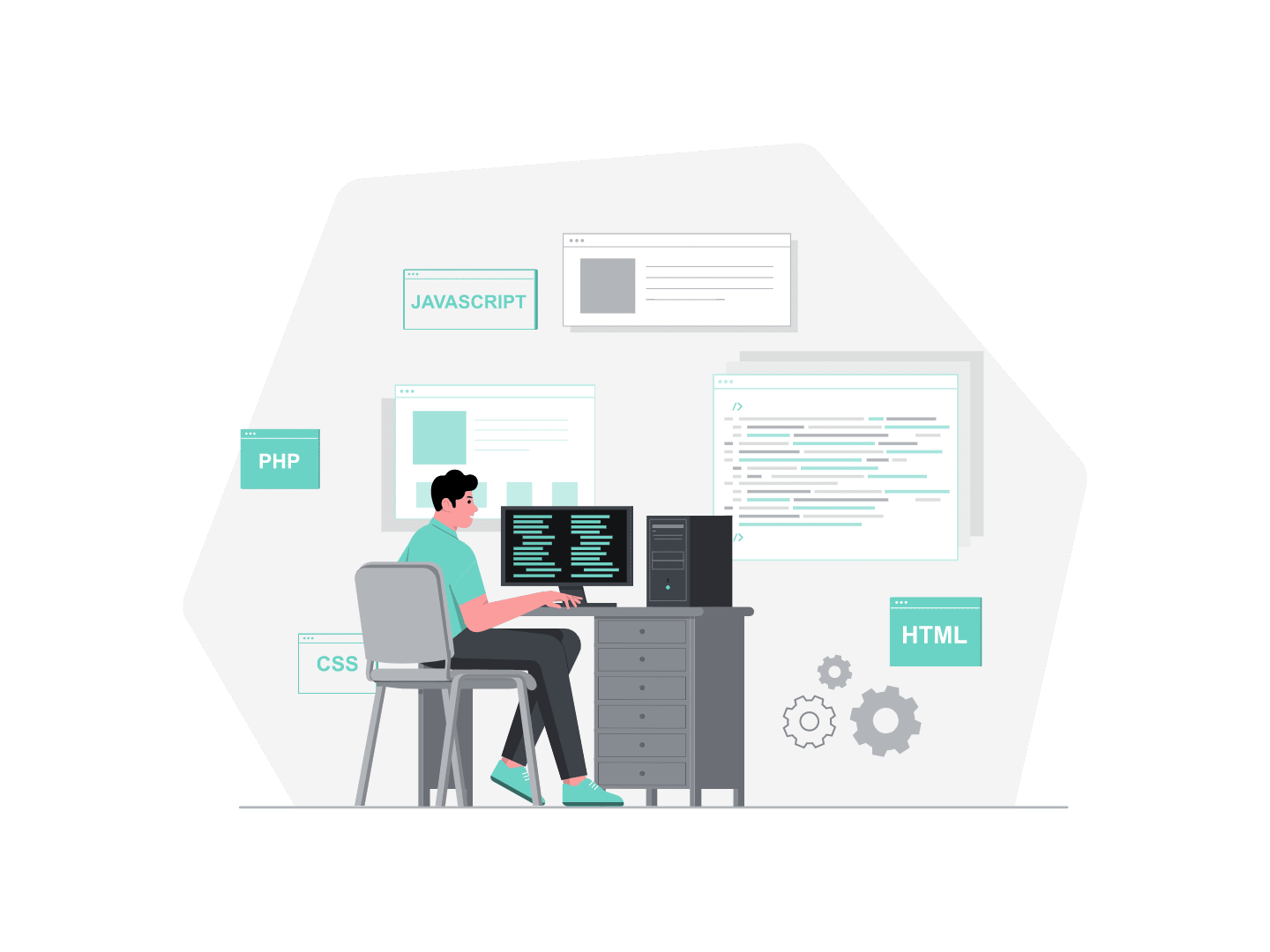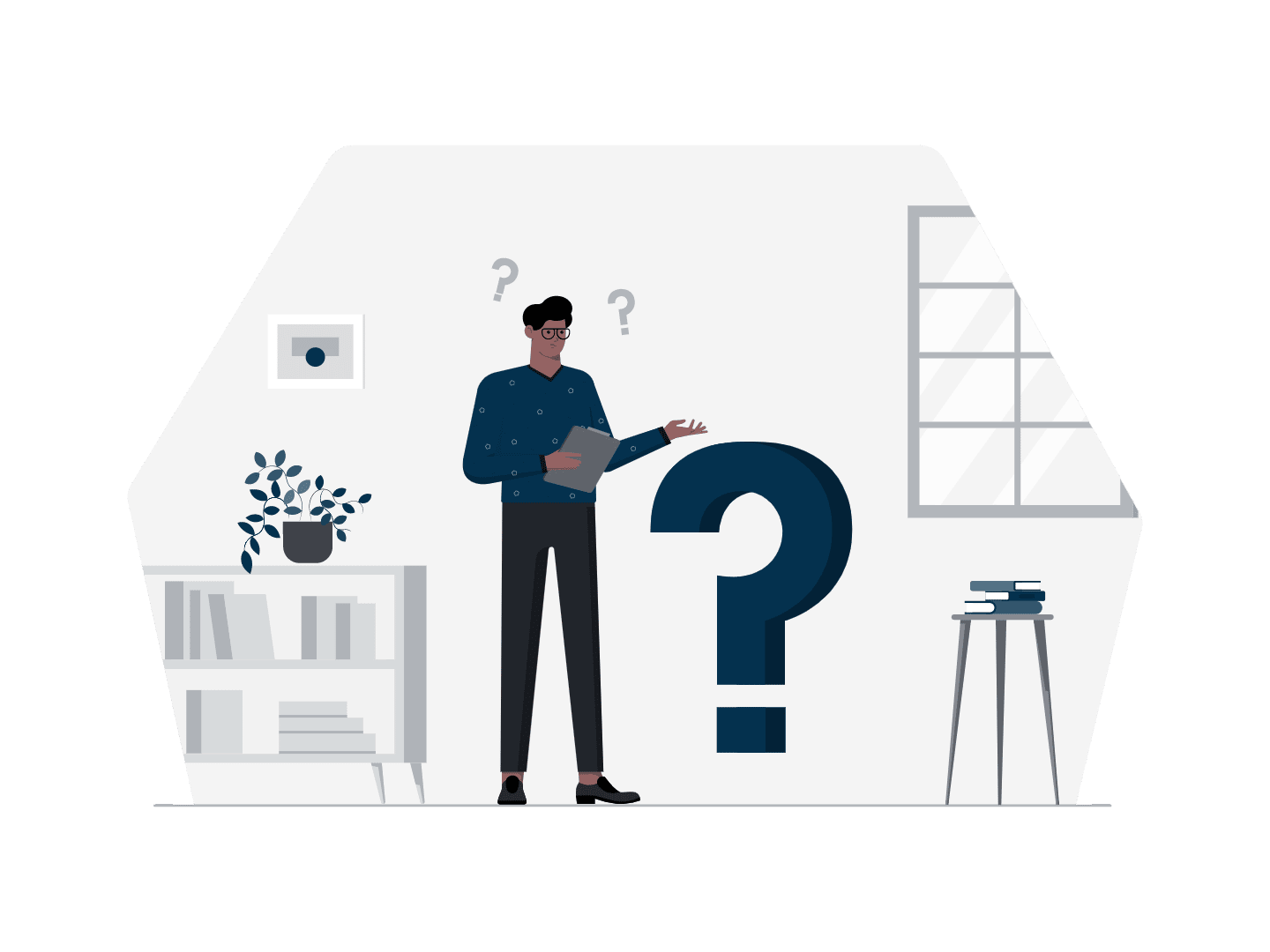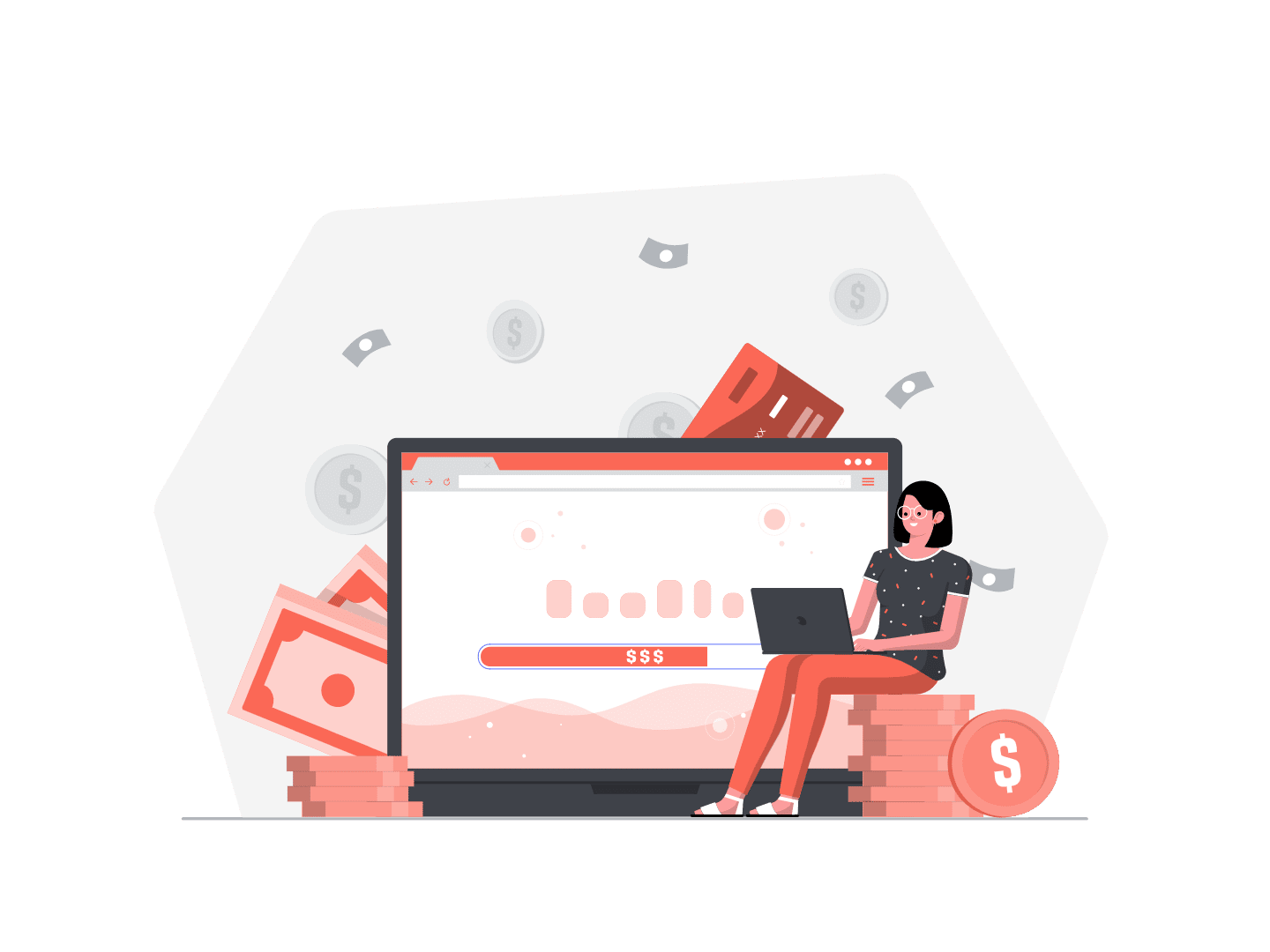Today, I present to you the email template builder feature! I think it is a big step forward for those who manage emails in Salesforce Sales and/or Pardot. We are now able to create easily engaging and efficient emails with Salesforce.
Let’s have a look :)
How it works
Firstly, we can notice that it is a Drag-and-Drop solution. It has the same structure that any Lightning Page: for an admin, it is very easy to find what you want.
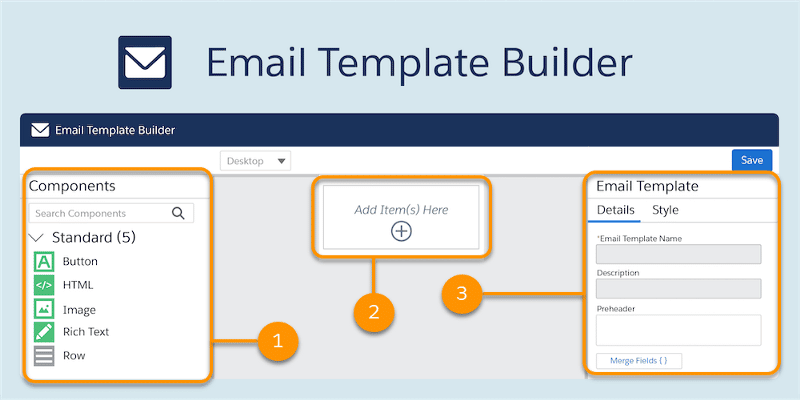
It is also very simple to add a button, change a text, add an image. Or choose the background of an email (a color or an image).
If you want to add a button, the coolest thing is that you can use merge fields based on any fields on salesforce related to your recipient. For instance, if you want to engage your lead with a personalized button “Hey Virginie, click on it!”, it is totally possible :)
Of course, merge fields can be used in rich text components as well.
As you can see on the following image, you can easily create multiple columns: it was not so simple before. Just a few clicks and you can structure your email as you wish.
Moreover, your email will be totally responsive! *\O/*
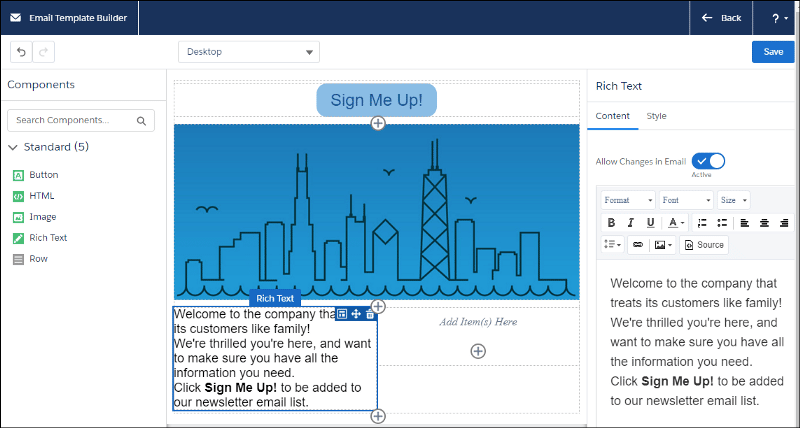
Main use cases
On the one hand, the Sales user use case
Sales users can use the email template builder by clicking on the “Email template” tab. It’s available for Sales Cloud from the App Launcher.
Once the email template has been created, the Sales user can find it when he/she writes an email on a contact or a lead. As you can see in the following picture.
Sales Users can modify the content of the email and customize it to perfectly correspond to their needs.
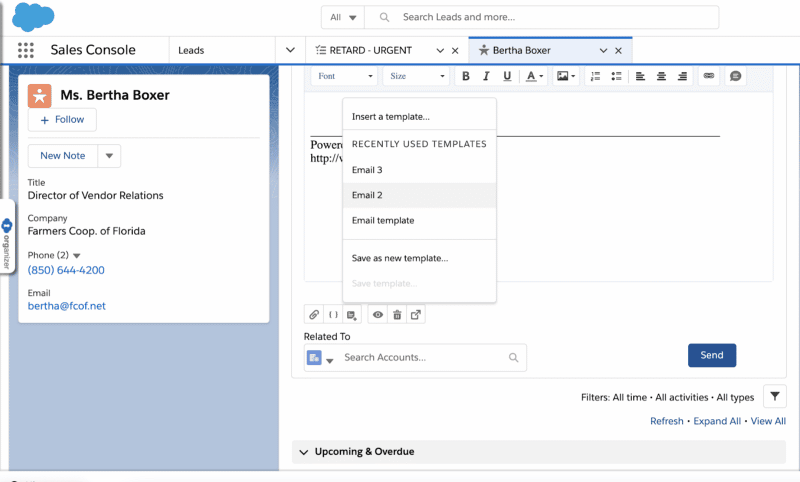
On the other hand, the Marketing user use case
When you have Pardot, you can use this template to create emails and customize it in just a few clicks.
To do this, you have to use the new “Email content” tab available for Pardot users from the App Launcher.
You create a new Email Content and you can create your email from scratch with the “Edit in Builder” button.
As you can see on this screenshot, we can use Chatter on the email Content. This is not available on the Pardot Email Builder. It is an interesting feature if you need to work with other people on an email template and get some feedback for example.
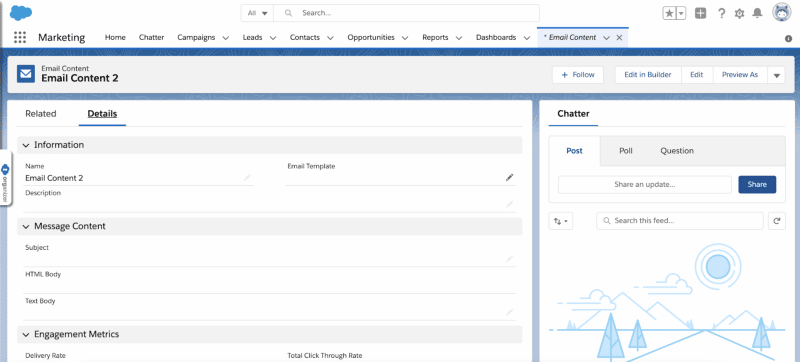
The Email content has much more features than the Email Template, as it is in Pardot Email. For instance, you can preview your email as a prospect, you can test your email to a Pardot List or an individual email. Eventually, you can choose to send your email “Now” or “Later”.
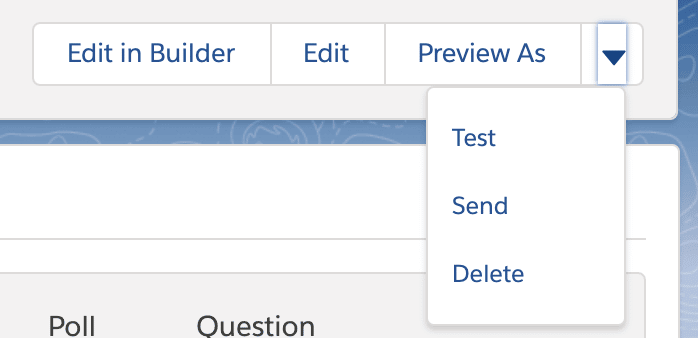
Sales versus Marketing use case
The difference between the Sales use case and the Marketing use case is that you need to add an unsubscribe link with Pardot.
It is very simple to add this merge field: click on a rich content component, click on the “Merge fields” button at the bottom of the panel and click on the “Other” tab.
You will see the “View online” merge field as well, which is simpler than on the Pardot Email Builder (where we have to find the correct way to write it because it is not suggested as it is in the Email Template Builder.
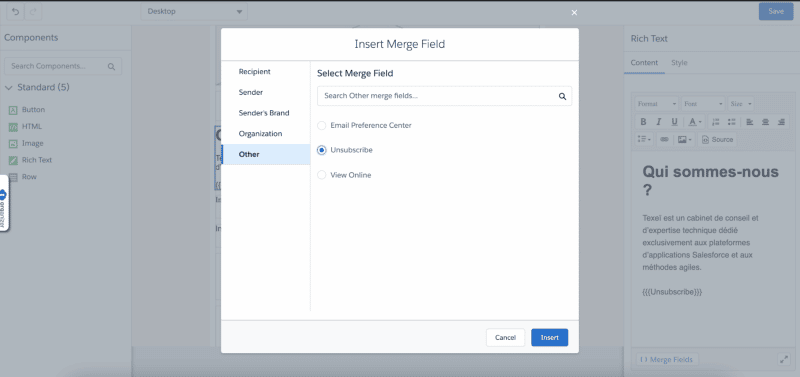
Another thing which enhances the experience is the possibility to expand your view when you work on your rich content. At the right bottom of the panel you have the little button which opens the rich text as a big popup window.
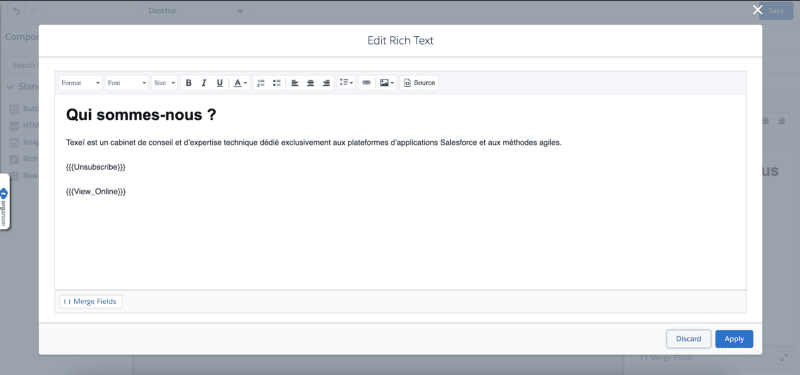
Finally, you also have engagement metrics on your email. For this part, I think Pardot Email Report is better because you can click on several metrics and directly access the list of prospects concerned. For instance, if you see that there are 8 opt-out, you click on it and you can see who has opted-out on this email.
Conclusion
This feature is very helpful if you need to create an email from scratch. However, in my opinion, it cannot replace a tool like Mailchimp, Bee, or Stripo but the target is not the same: when you write to a professional, the more your email is simple (as if you wrote it yourself), the more it has chances to be opened. As a matter of fact, a lot of companies filter emails which have a lot of pictures or links. Thus, this tool is more than enough for a BtoB usage.
For more information, you can see the Salesforce demonstration of this feature here.
Thank you for reading the article, I hope it will be useful :)
>>> Follow us on LinkedIn here and on Twitter here. And if you want to learn more, check out our article Google to Salesforce integration step by step.