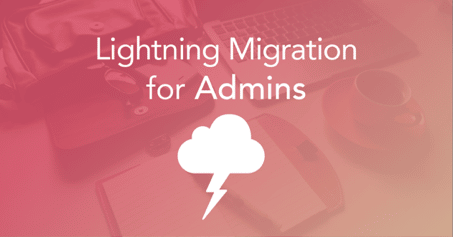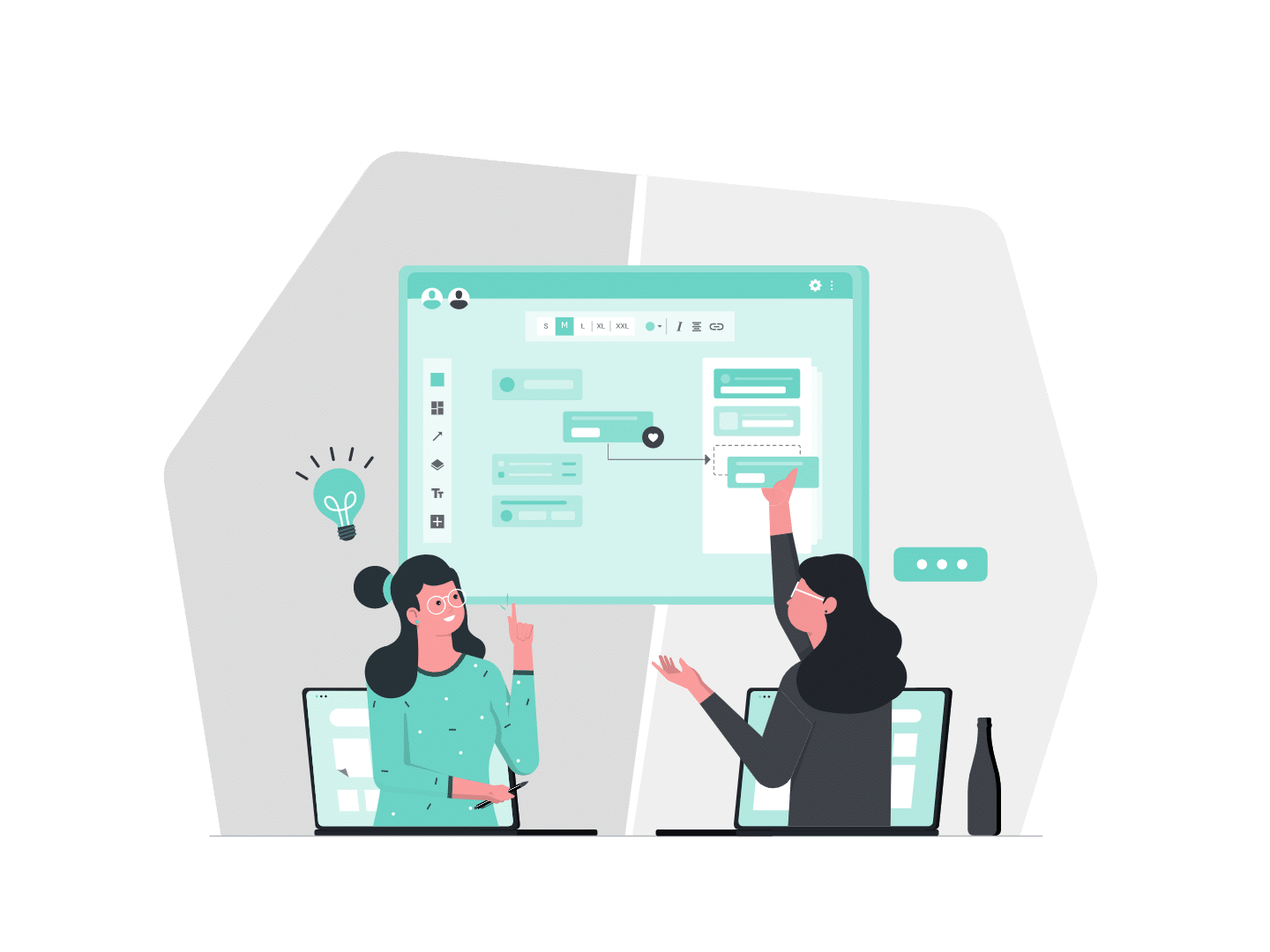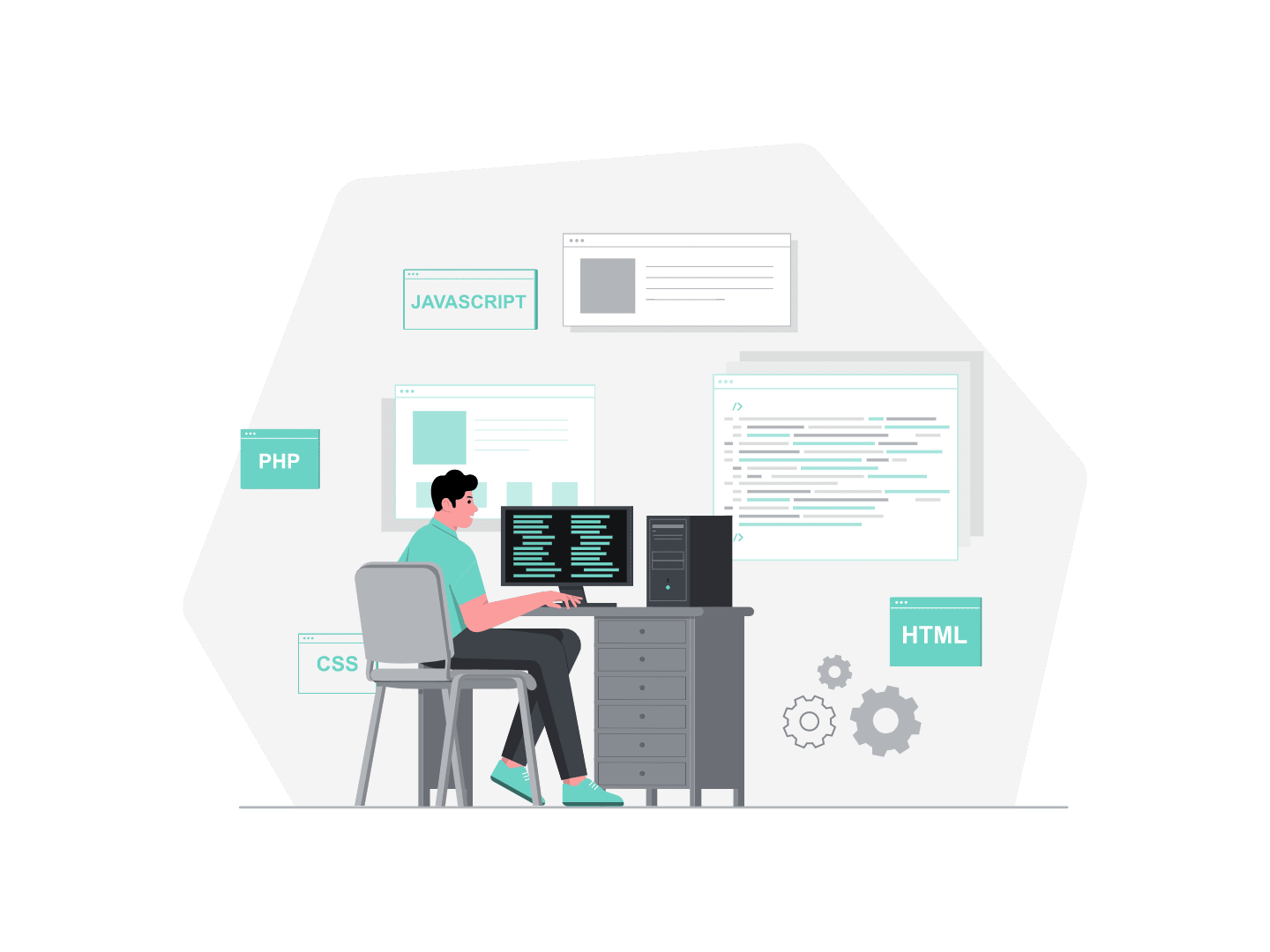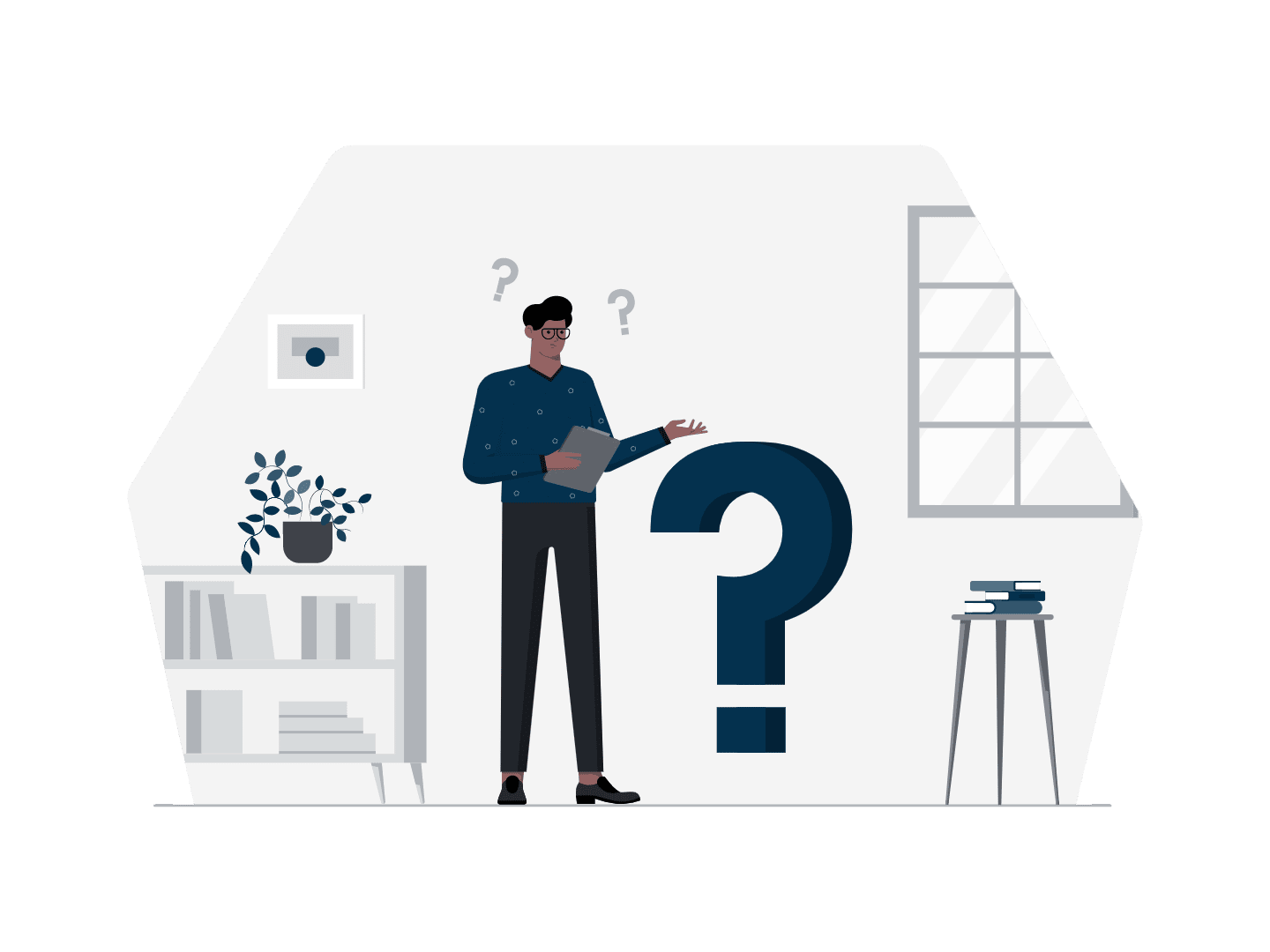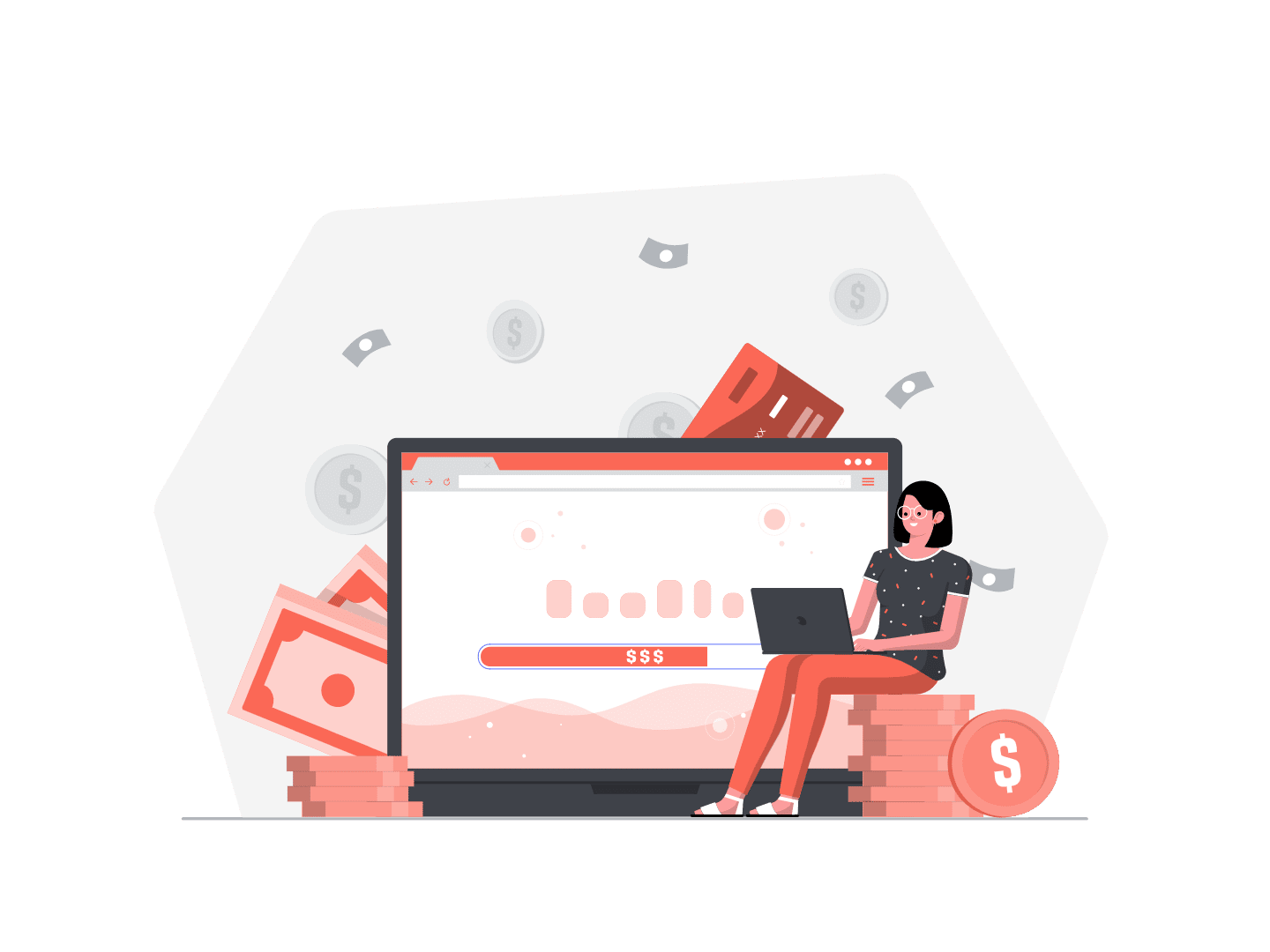I have dreamt of that tool during my previous Lightning migrations when introducing new features or onboarding new users. Once again Salesforce did it (Beta feature). They provide in the Summer ’19 release a tool that will greatly help transitions to Lightning. For users, admins, trainers, and change management teams.
I used to spend a lot of time writing user guides knowing they are not always read. Or rapidly which does not make them efficient. In-App Guidance can be an additional tool. It can even replace a user guide and complete training sessions by insisting on specific features.
I have several use cases in mind as example. One of them is regarding the replacement of the Classic “Add Google Doc” button by the Google Drive connection through Files in Lightning.
Thanks to this great article by Douglas C. Ayers I was able to migrate existing Google doc records to Files, then setup Files Connect and create the External Data Source for Google Drive. The result in Lightning is awesome in terms of relating a google doc to a record in Salesforce very easily or previewing the document.
Introducing in Lightning a feature which is different from what users had in Classic can be disturbing for them and could slow down adoption. With In-App guidance you can now prompt them on any page you want. I am going to explain here a simple configuration for that Google Doc example.
In-app Guidance example
In Setup, a new menu “In-App Guidance” is available under the new menu “User Engagement” :
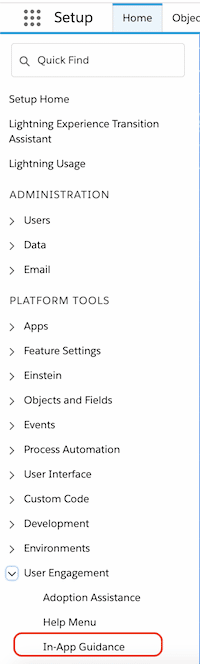
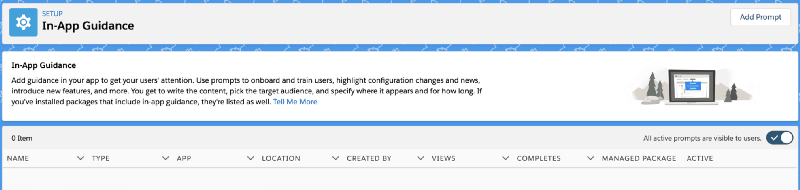
Here you have the possibility to hide or show active prompts to users with a single click.
When you click on Add Prompt, you open the “Authoring bar” which will be displayed on all pages. Then navigate to the page/record where you want the prompt to be displayed. I choose Account record in my example :
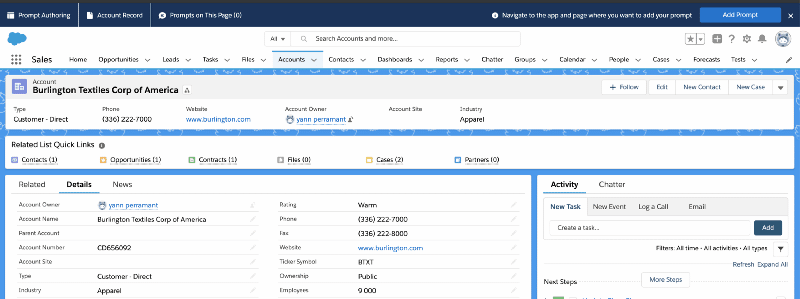
When clicking on “Add Prompt” from the page, you are then totally guided in the configuration of your prompt.
The configuration options available are :
- Floating Prompt (you then have to choose between 6 regions of your page where the prompt will be displayed, from top left to bottom right)
- Docking Prompt (the prompt is always displayed in the bottom right, the user can minimize or maximize it until he closes it)
- Permissions : you can choose which users can view the prompt (everyone or filter with any System Permission)
- Content : define a title, an explanation text, and even an action button with a URL to access detailed documentation
- Schedule : you can define a Date Range and a Frequency of how often to repeat a prompt (define how many times to show the prompt and how many days between 2 prompts …)
Result Google Doc
The result in my Google Doc example is as follows. Ok I did something very simple but the content could be more detailed. The docked prompt is useful if you have a step by step directions to provide, whereas the floating prompt seems more interesting for a short message and actionnable button :

Besides, Admins can view the number of views for each prompt. In addition, see if the percentage of users ignoring the prompt (by clicking on the X on upper right of corner). Also if they clicked the button (to dismiss the window or access a URL). These metrics can be reset, the prompt deactivated or previewed :
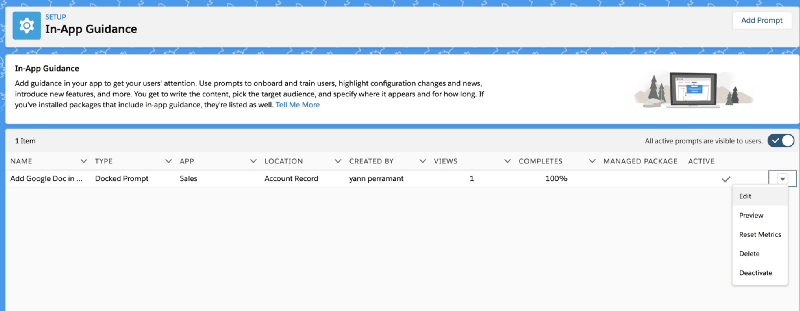
We have to admit the first release of that feature is already quite advanced. I am pretty sure it will be rapidly adopted by many admins when migrating to Lightning, introducing new features and when onboarding new users.
I look forward to read several pieces of feedback admins will give about it in the next months in the Trailblazer Community. And of course the enhancements Salesforce will bring in Winter ’20 :-). Remember, Classic orgs have to be Lightning ready by the Winter ’20 Release. That tool, combined with the “Help Menu” delivered in Spring ’19 is what we all need for the upcoming migrations ….. Winter is coming ;-)
P.S : here is the link of that new Beta feature in the Summer ’19 Release Note
Want to learn more? Check out our article Must Have Admin Salesforce release summer ’23!